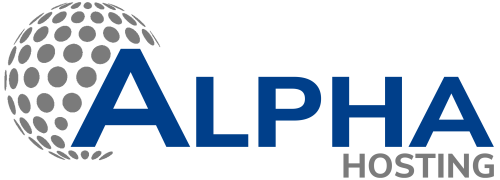- Domain
- Hosting
- Servers
- Voice
- Cloud PBX
- Internet
- Domain
- Hosting
- Servers
- Voice
- Cloud PBX
- Internet
How to configure your Email Account in an Android Phone (Manually/Other option)
Here is how you can set up your hosting email account manually, on your Android-powered phone (‘Other’ option).
1) Make sure your phone is on and connected to the internet before you begin. Go to Settings and tap Accounts and Backups.
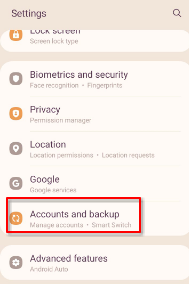
2) Tap Manage accounts.
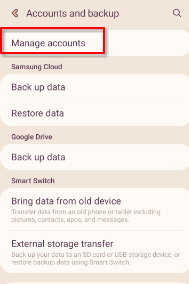
3) Tap Add account.
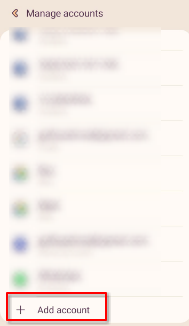
4) Tap Email.
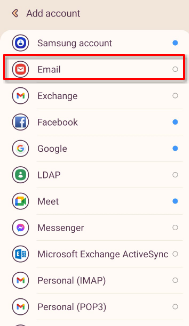
5) Tap Other.
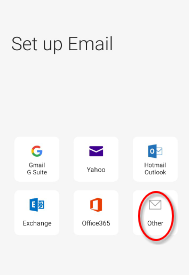
6) Enter your complete email address (1) and tap Manual setup (2).
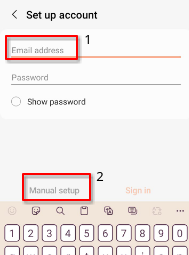
7) Tap either POP account or IMAP account (as a matter of fact, IMAP leaves a copy of the email on the email server, whereas, POP downloads it only to your phone (settings for both are available in our KB articles)).
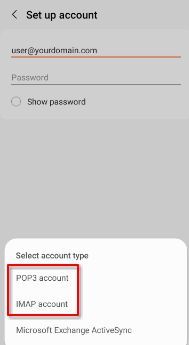
8) As soon as you tap the POP3 or IMAP option in the previous step, the following screen appears. Tap on Manual setup once more.
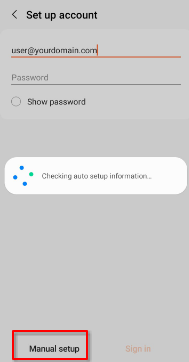
9) Provide your account’s email settings depending upon the hosting type (Linux/Windows) or account type (POP/IMAP):
- Password
- Incoming server
- Security type
- Port
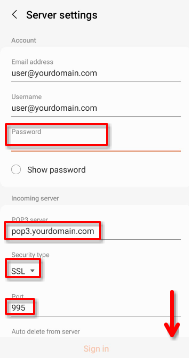
Scroll down further and provide/set:
- Outgoing server
- Security Type
- Port
- Require authentication to send emails (must be enabled)
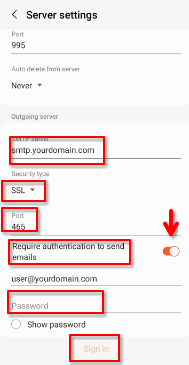
Tap on Sign in.
The email application on your phone then attempts to contact the email servers whose details you added in previous steps. If everything is correct, the servers will respond and your email account will be added to your Android phone. If there's something wrong, an error will let you know. Depending upon the error, please try once more (with different settings provided in our email settings KBs) or email us at support@alphahosting.co.za (preferably), or join us on our live chat.
Note: AnyDesk or TeamViewer support is not provided on mobile devices but on Desktops only.
Categories
Server/VPS/VDS (0)Email (5)Domain Name Registry (0)General (0)Reseller Hosting (0)Most Recently Added Topics
How to add your Email Account in iPhone (Manually/Other option)The difference between E-mail address and an email forwarderWhat is DMARC?How to create email address for your domains co.za email setup - DirectAdminHow to configure your Email Account in an Android Phone (Manually/Other option)
Powered by WISECPTopCall now to get more detailed information about our products and services.
086 199 5065
 Copyright © 2024 All Rights Reserved
Copyright © 2024 All Rights Reserved
info@alphahosting.co.za
Charlie Lane, Lusthof, Pretoria, South Africa, 0120

- Internet
- Cloud PBX
- Voice
Free SSL Certificate
In all our web hosting packages, the SSL certificate is defined free of charge.
Detail - Servers
- Internet
- Cloud PBX
- Voice
Free SSL Certificate
In all our web hosting packages, the SSL certificate is defined free of charge.
Detail - Servers